How to fix Microsoft Deployment Workbench Windows PE x86 crash
Published October 15, 2022 by Danny Moran
Table of Contents
Introduction
If you are using any verison of the Windows PE add-on after version 2004, then you are likely going to experience crashing of your Microsoft Deployment Toolkit (MDT) Deployment Workbench when try to access the Windows PE tab of your deployment share properties. It will crash with the following error:
Could not find a part of the path ‘C:\Program Files (x86)\Windows Kits\10\Assessment and Deployment Kit\Windows Preinstallation Environment\x86\WinPE_OCs’
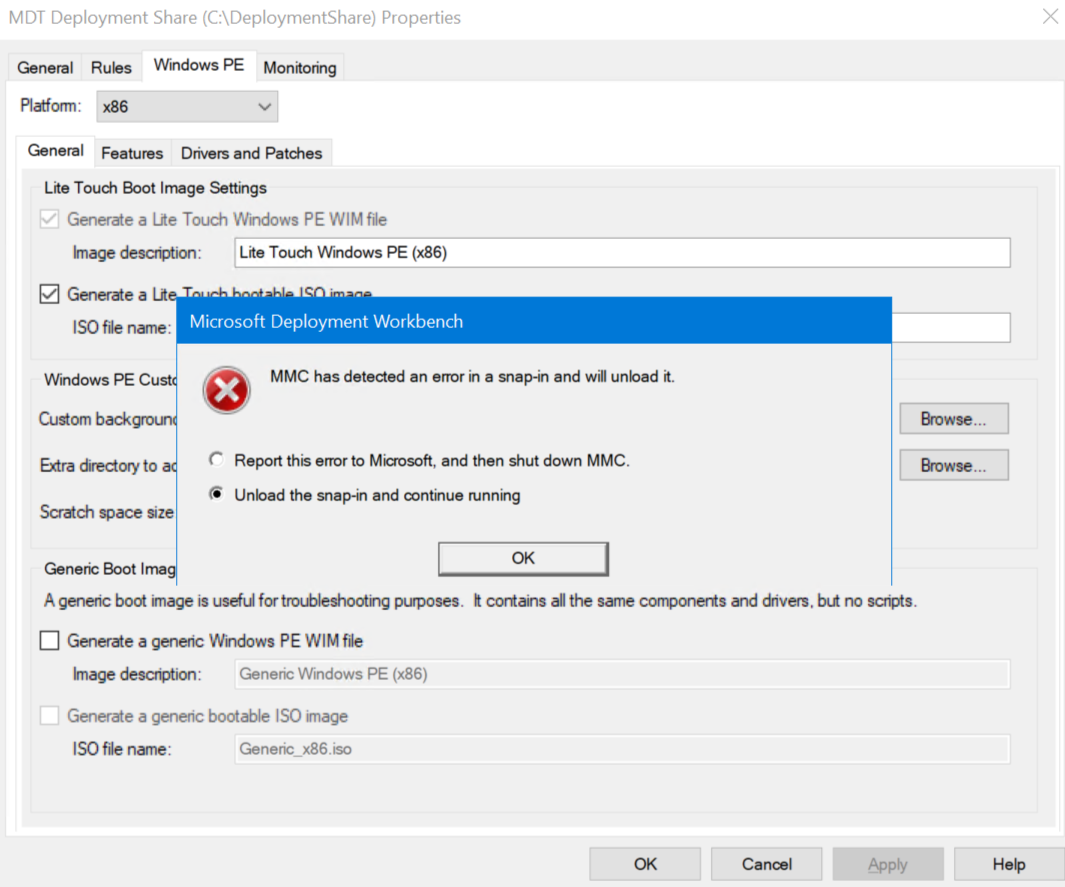
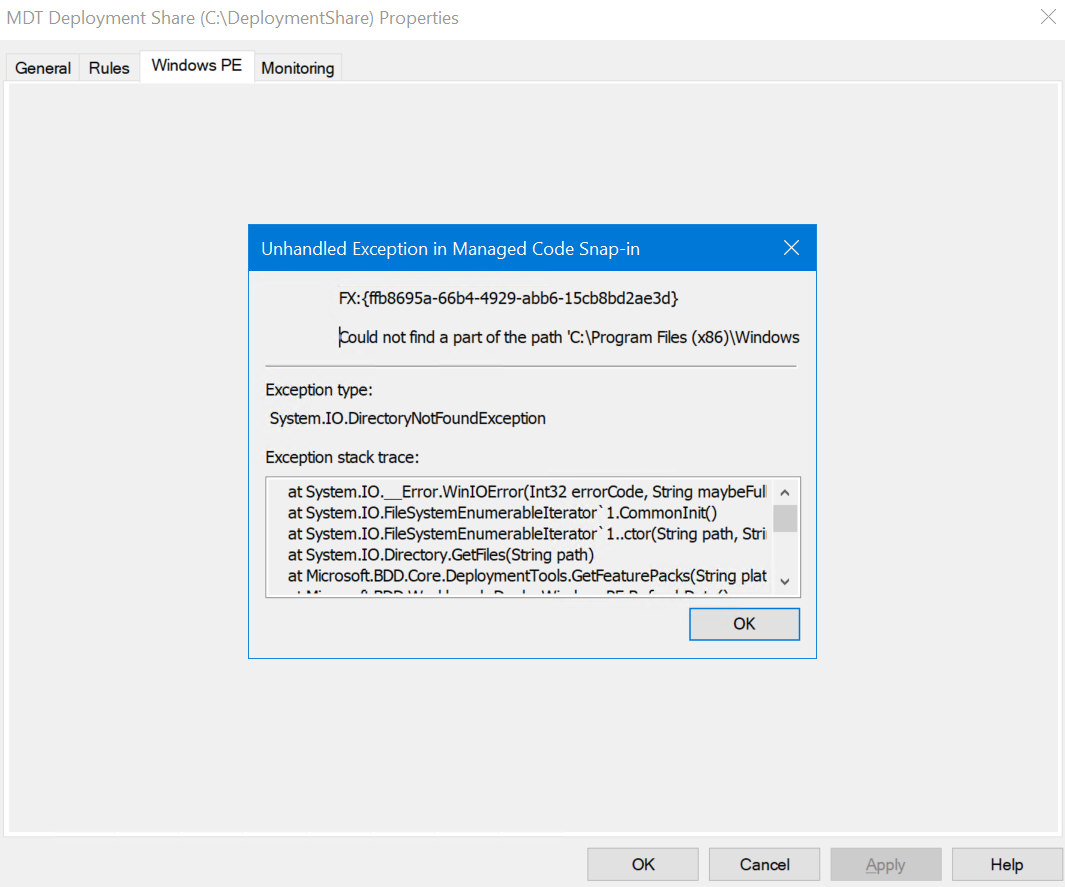
The reason this error occurs is due to Microsoft no longer including the x86 packages in any of newer Windows PE add-on after version 2004.
How to fix Microsoft Deployment Workbench Windows PE crash video
How to fix Microsoft Deployment Workbench Windows PE crash
Method 1 (using a script)
Close the Deployment Workbench.
Run the following command as administrator in either Command Prompt or PowerShell:
xcopy "C:\Program Files (x86)\Windows Kits\10\Assessment and Deployment Kit\Windows Preinstallation Environment\amd64" "C:\Program Files (x86)\Windows Kits\10\Assessment and Deployment Kit\Windows Preinstallation Environment\x86" /E /H /C /IOpen the Deployment Workbench.
Right-click the deployment share and press properties.
Under General > Platforms Supported, un-tick x86 > then apply.
Press the Windows PE tab, and it should no longer crash.
Method 2 (manual)
Close the Deployment Workbench.
Navigate to C:\Program Files (x86)\Windows Kits\10\Assessment and Deployment Kit\Windows Preinstallation Environment
Right-click and copy the folder called amd64
Right-click in the current directory and press paste
Rename amd64 - Copy to x86
Open the Deployment Workbench.
Right-click the deployment share and press properties.
Under General > Platforms Supported, un-tick x86 > then apply.
Press the Windows PE tab, and it should no longer crash.
Method 3 (Install older Windows PE add-on)
Close the Deployment Workbench.
Press WIN + R to open the run box.
Type appwiz.cpl and press enter.
Right-click Windows Assessment and Deployment Kit Windows Preinstallation Environment Add-ons and press uninstall, and then follow the uninstall wizard.
Download and install Windows PE add-on for the ADK, version 2004
After installing Windows PE add-on for the ADK, version 2004, the Windows PE tab should now open correctly without crashing as this is the last version to include the x86 packages.